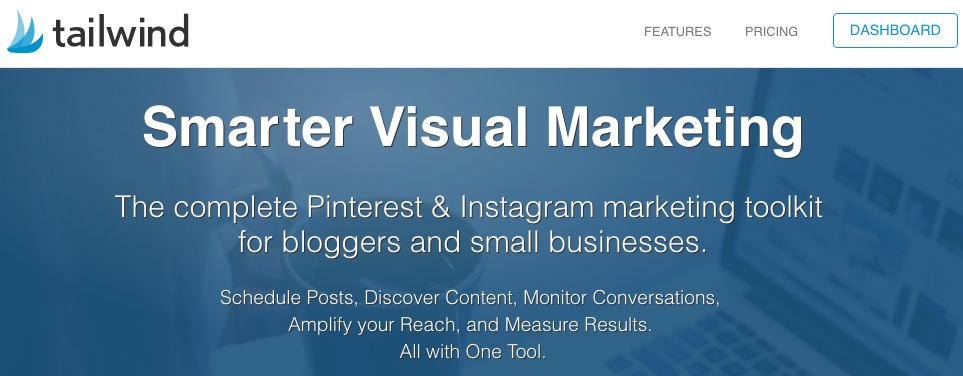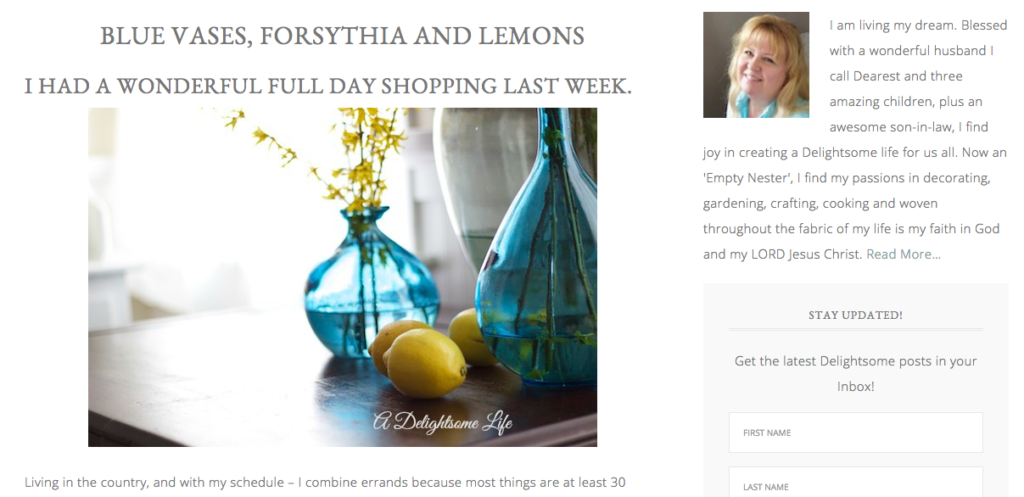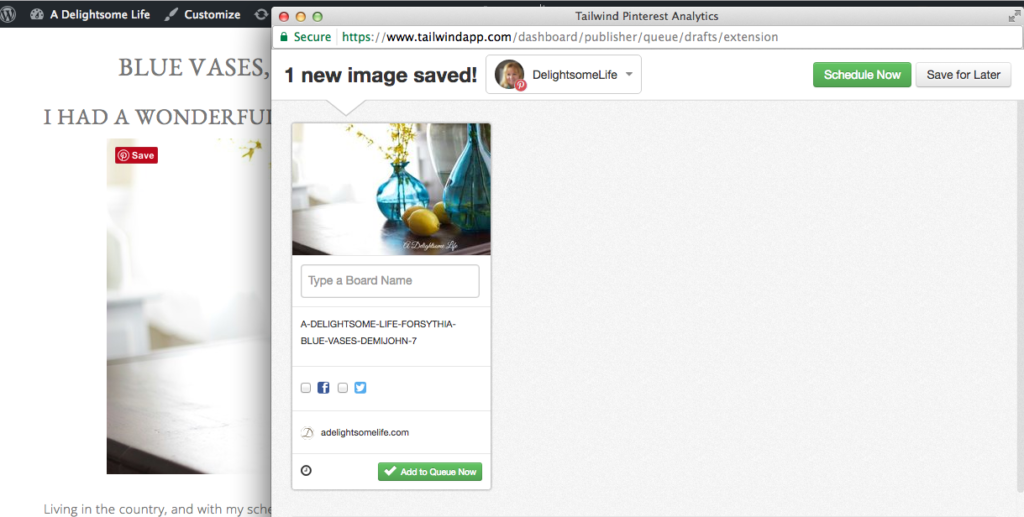Using Tailwind to Boost Your Blog Through Pinterest
Using Tailwind to Boost Your Blog Through Pinterest
Blogging Has Come A Long Way…thanks to Social Media
That is, our exposure to getting interest in our blog. I remember when I first began to blog. I would blissfully create posts and hope someone would see it and like it. I would say, ‘o.k., little post – go out there and make the best of yourself!’ Then there are all the blog parties. I do think that’s one of the very best ways to gain new ‘blogging friends’. I host a Home and Garden Thursday after all! What I didn’t realize was that blog posts need a boost. Blog posts need to be carried by people sharing and re-sharing…which gives you those wonderful page views. Pinterest is my top referral to my blog. Then I discovered Tailwind. Here’s how to boost your blog posts with Pinterest and Tailwind.
 Alright. Let’s face it. Creating blog posts takes some time from concept to publish. Then we spend time sharing our posts through blog parties, visiting other blogs and sharing on Social Media. This can be very time consuming. Scheduling posts is now my blog post sharing best friend. I love using Tailwind and I have an opportunity to offer you a credit with Tailwind to give it a try. Yes, it is a paid monthly service that I find well worth it. I also get a referral fee if you do take up the offer!
Alright. Let’s face it. Creating blog posts takes some time from concept to publish. Then we spend time sharing our posts through blog parties, visiting other blogs and sharing on Social Media. This can be very time consuming. Scheduling posts is now my blog post sharing best friend. I love using Tailwind and I have an opportunity to offer you a credit with Tailwind to give it a try. Yes, it is a paid monthly service that I find well worth it. I also get a referral fee if you do take up the offer!
 Do you have a Pinterest account? It’s so wonderful and a beautiful way to share your blog posts, blog categories and all your interests. If you do not, create one! You’ll love it! I recommend creating your first Boards to reflect what’s on your blog. They’ll be what visitors will see first. Then you can create Boards that are of interest to you! If you share your best images from your blog posts with some informative text you’ll gain wonderful interest and views to your blog.
Do you have a Pinterest account? It’s so wonderful and a beautiful way to share your blog posts, blog categories and all your interests. If you do not, create one! You’ll love it! I recommend creating your first Boards to reflect what’s on your blog. They’ll be what visitors will see first. Then you can create Boards that are of interest to you! If you share your best images from your blog posts with some informative text you’ll gain wonderful interest and views to your blog.
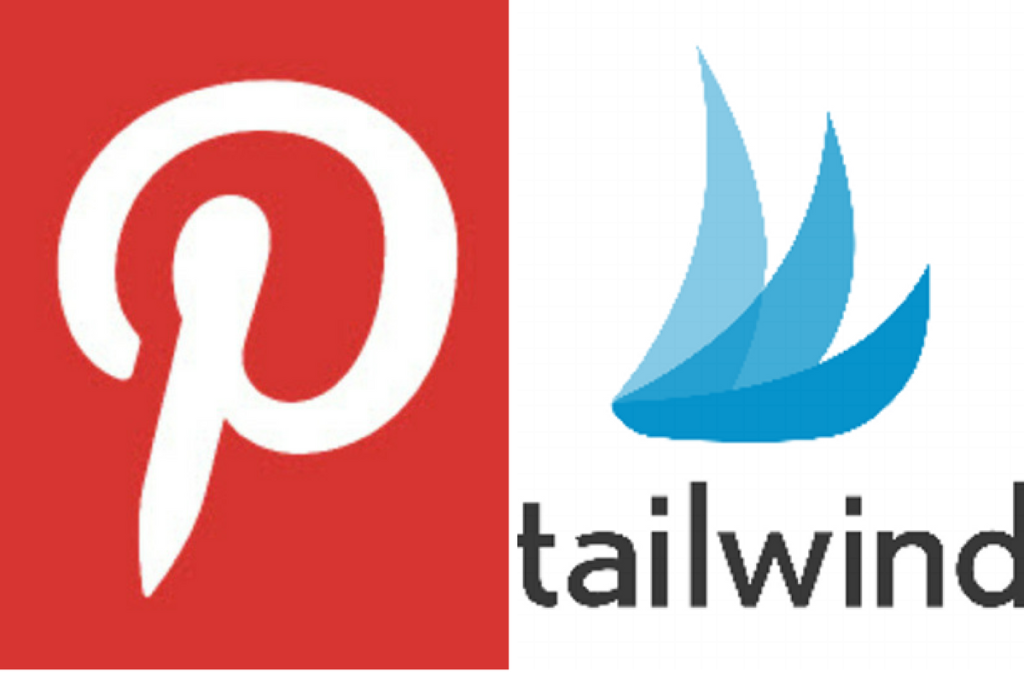 How Tailwind works with Pinterest
How Tailwind works with Pinterest
Tailwind is a marketing toolkit that aids you in scheduling your Pinterest posts. Now, Tailwind can also help you schedule Instagram posts. How cool is that!
Here’s what my Tailwind Dashboard looks like.
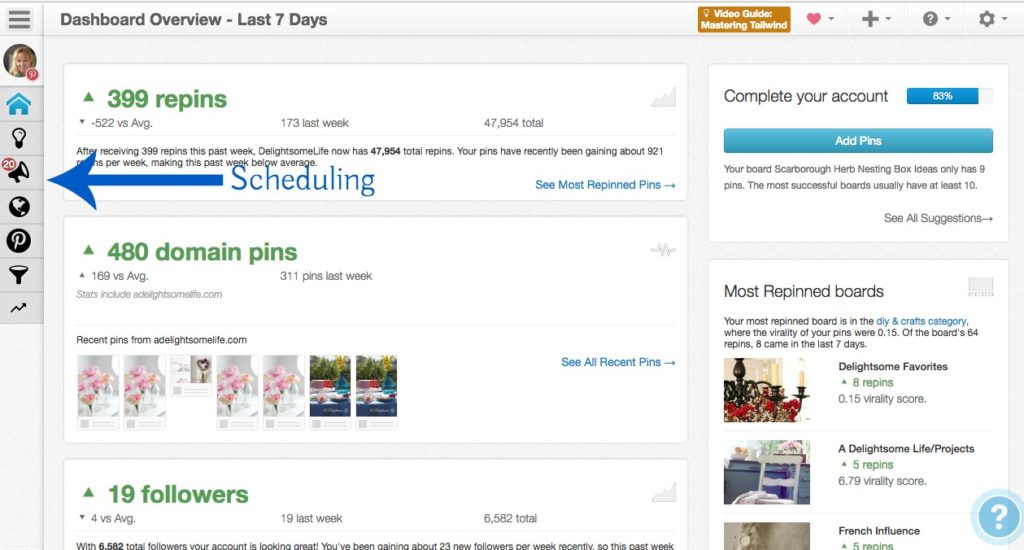 On the Dashboard (left) I have:
On the Dashboard (left) I have:
- Weekly Summary
- Find Content (I’ll share more later in this post)
- Publish – the tool you’ll use to share your blog on Pinterest
- Monitor Your Domain
- Track your Pinterest Brand Page
- Optimize Content
- Trends
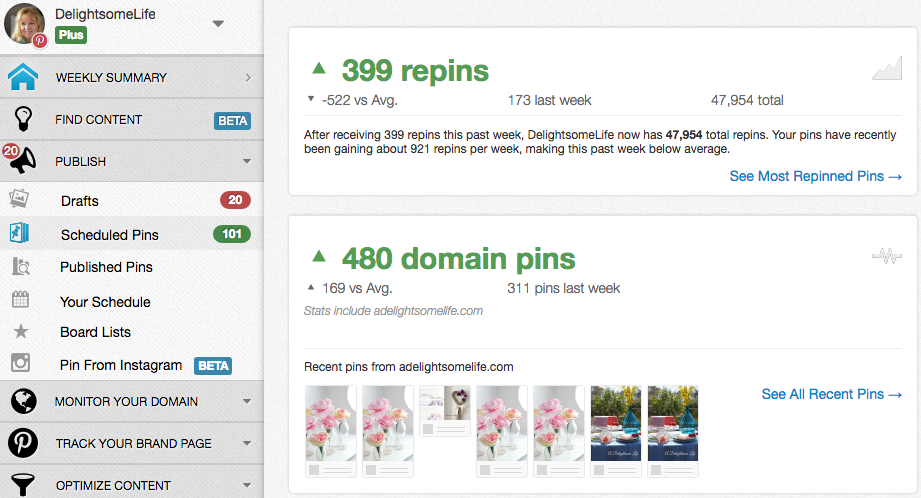 Clicking on the Publish option you’ll get a drop-down menu. This menu gives you the options of viewing your scheduled pins. As you can see, I have 101 right now scheduled! Once I set up my account and chose the posts I want to Pin I use the blue Tailwind Icon (now on my Bookmark Bar) to schedule my Pins.
Clicking on the Publish option you’ll get a drop-down menu. This menu gives you the options of viewing your scheduled pins. As you can see, I have 101 right now scheduled! Once I set up my account and chose the posts I want to Pin I use the blue Tailwind Icon (now on my Bookmark Bar) to schedule my Pins.
Here’s How it Works:
- Select Post You Wish to Pin
2. Click on the blue Tailwind Icon on the image or on your bookmark bar
3. Pop-Up Tailwind Window
4. Click Pinterest Board (Group Boards) you wish to Pin this image to.
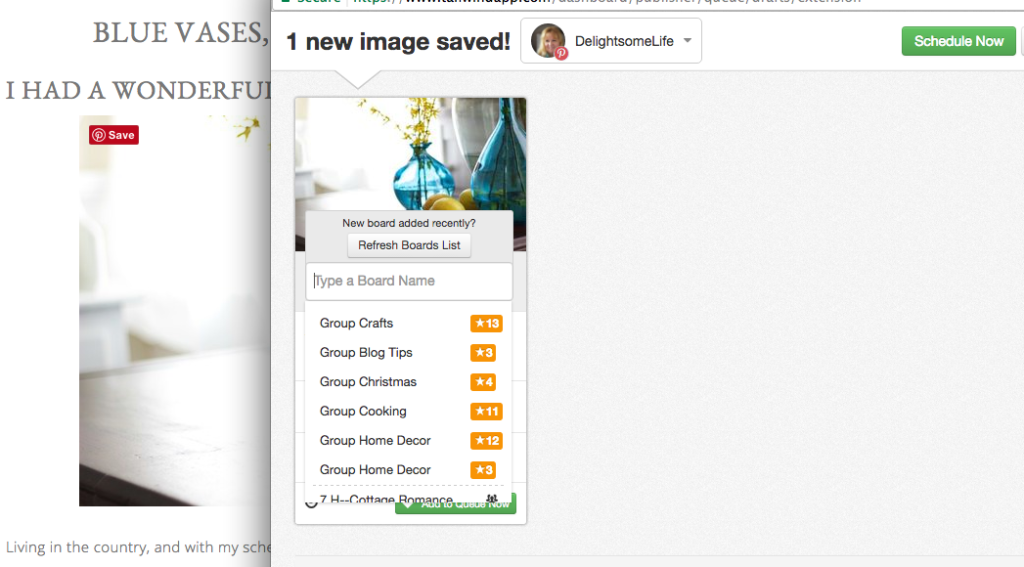 5. Add Description to your Pin (you can already have this done within your image on your blog)
5. Add Description to your Pin (you can already have this done within your image on your blog)
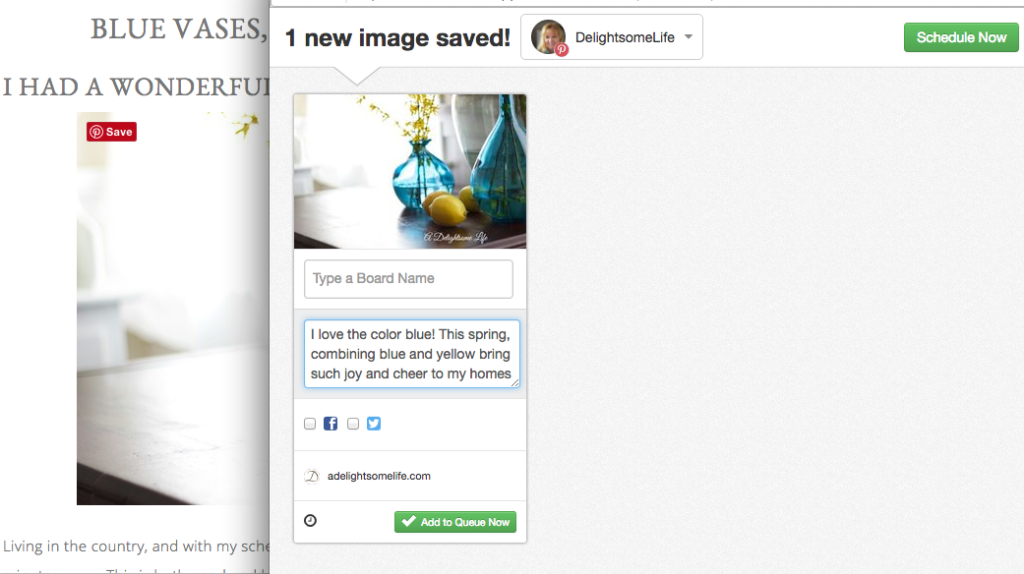 6. Once your Pin Board(s) has been selected and you’ve written a description to your Pin, You can now Schedule your Pin!
6. Once your Pin Board(s) has been selected and you’ve written a description to your Pin, You can now Schedule your Pin!
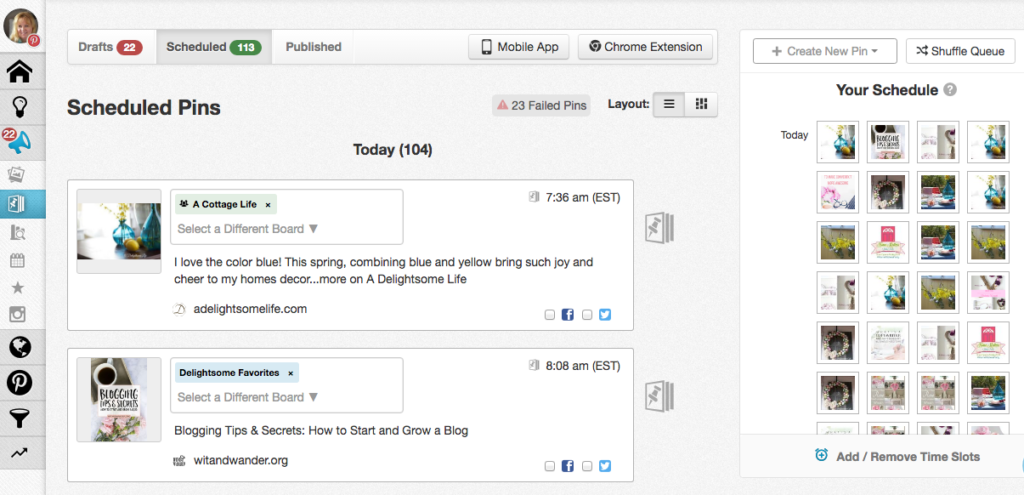 View your scheduled pins on your dashboard (Publish-Drop Down Menu-Scheduled Pins. On the top right there’s a ‘Shuffle Queue’ button. After you’ve scheduled all the Pins you wish to, shuffle them so that a variety of Pins are ready to publish!
View your scheduled pins on your dashboard (Publish-Drop Down Menu-Scheduled Pins. On the top right there’s a ‘Shuffle Queue’ button. After you’ve scheduled all the Pins you wish to, shuffle them so that a variety of Pins are ready to publish!
Why I upgraded to Plus and Find Content
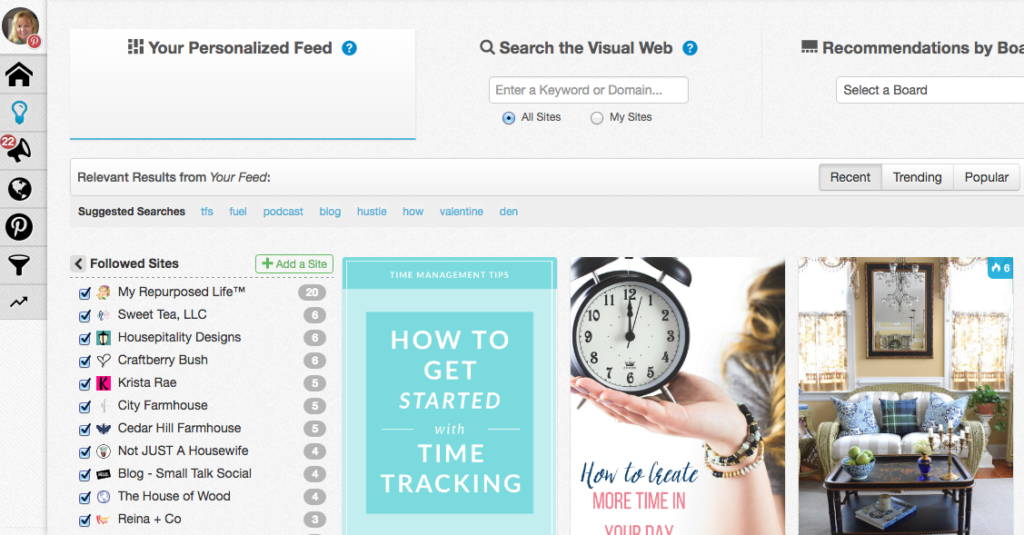 Pinterest doesn’t want us to SPAM by only Pinning content from our blog. There are different percentages discussed by Social Media experts – from 90% other to over 50%. I’m not sure what the actual right amount is – but I do schedule a lot of Pins from a LARGE number of blogs and sites I follow. I then shuffle these with mine creating a good many scheduled for a day even a whole week! This feature is an added cost, but with the necessity of Pinning from other sites in addition to your own, I find it worth the time saved. (This is a Beta function you’ll contact the folks at Tailwind to request)
Pinterest doesn’t want us to SPAM by only Pinning content from our blog. There are different percentages discussed by Social Media experts – from 90% other to over 50%. I’m not sure what the actual right amount is – but I do schedule a lot of Pins from a LARGE number of blogs and sites I follow. I then shuffle these with mine creating a good many scheduled for a day even a whole week! This feature is an added cost, but with the necessity of Pinning from other sites in addition to your own, I find it worth the time saved. (This is a Beta function you’ll contact the folks at Tailwind to request)
I really don’t spend that much time scheduling. I select the posts I want to Pin. I have them all up on tabs on my computer. I go from one to one scheduling. Then I select several posts from the Find Content option of other blogs I want to Pin and then shuffle them all. I’m done! Depending on how productive I want to be, this can be about 30 minutes a day for a whole week of Pins!
Tailwind also gives you a suggested schedule of when based upon their research your Pins will get the best exposure. You can add your own time slots to these suggested time slots. Just how many and how often? I find that it differs with just as how many of your own Pins vs. how many of other site’s Pins you do. This is up to you! I have seen my Pinterest engagement increase. Pinterest has consistently been my top referral to my blog.
So, if you’re interested in scheduling your Pinterest Pins, I recommend giving Tailwind a try!